Description
ABOUT THIS ITEM
Creating graphics for mobile apps requires a balance of aesthetics, functionality, and user experience. These visuals not only define the app’s appearance but also contribute to its usability and branding. Here’s a comprehensive guide:
Key Components of Mobile App Graphics
- App Icon
- Purpose: Represents the app on the home screen or app store.
- Design Tips:
- Keep it simple and recognizable.
- Use bold, contrasting colors.
- Avoid text unless it’s an essential part of the branding.
- Test it in different sizes for clarity.
- Splash Screen
- Purpose: The screen that appears while the app loads.
- Design Tips:
- Incorporate your logo or branding elements.
- Use minimal animations or transitions for a polished look.
- Keep load times short to enhance user experience.
- User Interface (UI) Elements
- Buttons: Ensure they are tappable, with sufficient spacing and intuitive labels.
- Icons: Design clear and consistent icons for navigation and actions.
- Typography: Choose legible fonts with proper sizing for readability on small screens.
- Illustrations and Animations
- Use illustrations to guide users or highlight features.
- Subtle animations can improve interactivity (e.g., button feedback or page transitions).
- Backgrounds
- Can be solid colors, gradients, or subtle patterns.
- Avoid overly detailed backgrounds that distract from the content.
- Screenshots and Marketing Graphics
- Create mockups of the app for app store listings and promotional materials.
- Highlight key features and user benefits.
Design Principles for Mobile App Graphics
- Consistency
- Follow a style guide to maintain consistency in colors, typography, and iconography.
- Simplicity
- Prioritize clarity over complexity. Avoid clutter and focus on essential elements.
- Adaptability
- Design for various screen sizes and resolutions (e.g., responsive graphics for different devices).
- Brand Identity
- Ensure that graphics align with the app’s branding (logos, colors, and tone).
- Accessibility
- Use high-contrast colors for visibility.
- Support dark mode designs.
- Make tappable areas large enough for easy interaction.
Tools for Designing Mobile App Graphics
- UI/UX Design Tools
- Figma: Collaborative interface design.
- Adobe XD: Comprehensive UI/UX tool.
- Sketch: Popular for creating app layouts and components.
- Graphic Design Tools
- Adobe Photoshop: For detailed graphic creation and editing.
- Illustrator: Ideal for vector-based assets like icons and logos.
- Canva: Beginner-friendly for quick and simple designs.
- Prototyping Tools
- InVision: Interactive prototyping and user testing.
- Framer: High-fidelity prototyping with animations.
- Icon Design Tools
- Iconjar: Organize and manage icon libraries.
- Noun Project: A library of pre-designed icons for inspiration or use.
Exporting Graphics for Mobile Apps
- Resolution and Sizes
- Export assets in multiple sizes to accommodate different screen resolutions (e.g., 1x, 2x, 3x for iOS and mdpi, hdpi, xhdpi for Android).
- File Formats
- Use SVG for vector-based graphics to ensure scalability.
- Use PNG for high-quality images with transparency.
- Use JPEG for backgrounds without transparency.
- Optimization
- Compress images to reduce app size while maintaining quality.
- Tools: TinyPNG, ImageOptim.
Best Practices for Mobile App Graphics
- Stay Platform-Specific
- Follow design guidelines for iOS (Human Interface Guidelines) and Android (Material Design).
- Test Across Devices
- Ensure graphics look good on different screen sizes and resolutions.
- Focus on Performance
- Optimize graphic sizes to ensure smooth app performance.
- Iterate Based on Feedback
- Use user testing to refine graphics and improve usability.


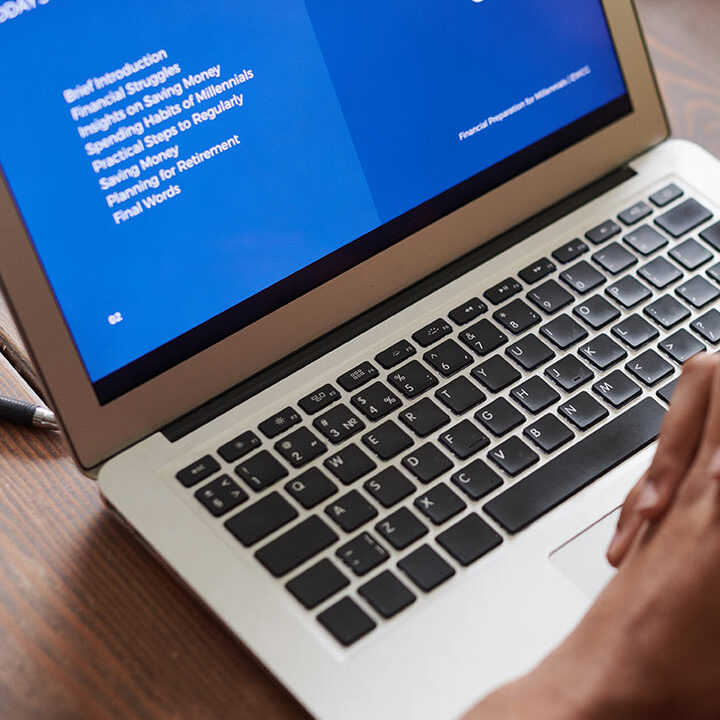






Reviews
There are no reviews yet.